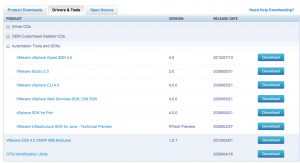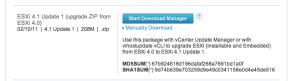You can use the vSphere CLI 4.0 vihostupdate.pl to upgrade your ESXi server.
Before you start the upgrade – you will need to meet the following pre-requisities.
First – Download VMware vSphere CLI 4.0 and Install it on Windows or Linux
Next Download VMWare 4.0 to 4.1 Zip Package
Once the above pre-requisties have been meet, we can now take it into action.
1. Shutdown all of your Virtual Machines
2. Enable VM Host in Maintenance Mode
3. Execute the following command and see what is available in the upgrade package
vihostupdate.pl –server vm4 –scan –bundle “e:\temp\upgrade-from-esxi4.0-to-4.1-update01-348481.zip”
4. Install ESXUpdate
vihostupdate.pl –server vm4 -i -b “e:\temp\upgrade-from-esxi4.0-to-4.1-update01-348481.zip” -B ESXi410-GA-esxupdate
5. Upgrade to ESXi 4.i
vihostupdate.pl –server vm4 -i -b “e:\temp\upgrade-from-esxi4.0-to-4.1-update01-348481.zip” -B ESXi40-TO-ESXi41UPDATE01
6. Check and ensure everything is installed properly
vihostupdate.pl –server vm4 –query
7. Reboot your server
8. Disable Maintenance Mode in VM Host
reference: https://www.vmware.com/pdf/vsphere4/r41/vsp_41_upgrade_guide.pdf